PG Music Band in a Box - 2012 (Macintosh) Guide de l'utilisateur Page 66
- Page / 267
- Table des matières
- MARQUE LIVRES
Noté. / 5. Basé sur avis des utilisateurs


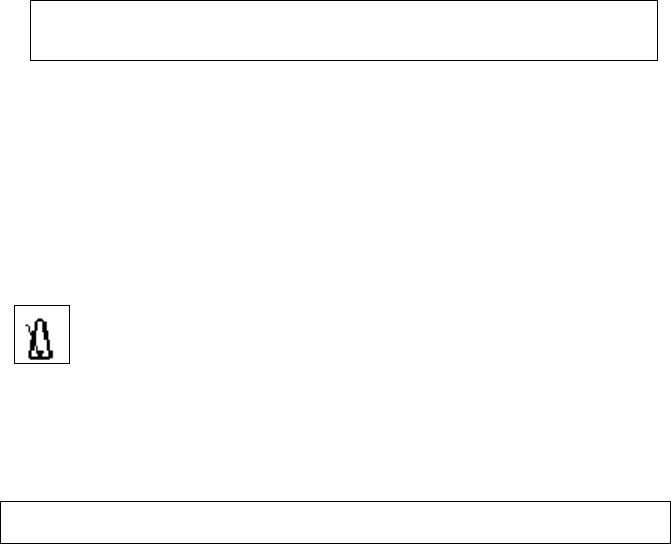
Chapter 6: Band-in-a-Box PowerGuide 66
You should select a style that is present in the Styles folder in Band-in-a-Box (or
the same folder where the song resides).
Note: If you want to mix styles with 3/4 and 4/4 time signatures you should make the
main style used in the song a 4/4 style. You could then change back to 3/4 at bar 1 if
you want.
- When you select a style change, you'll notice that there is a red frame drawn
around the bar line. This indicates that there is a style change (or other
change at that bar) found in the Edit Bar Settings dialog.
Tempo Change At This Bar.
Most songs will have a single tempo throughout, but if you want to change the
tempo at a certain bar of the song, then use this dialog box to type in the new
tempo in beats per minute. Or type in a relative tempo change in a range of –90
to +100. A setting of –50 halves the tempo, a setting of 100 doubles it.
Tempo can also be set by clicking on the metronome button. Clicking
on this button 4 times will set the tempo to your tapped-in value. The
tempo change takes effect at the beginning of the bar and remains
until a new tempo change at another bar is inserted.
Patch Changes at any Bar.
This setting allows you to insert a patch change at the beginning of any bar.
Type the number of the patch change in the appropriate box (i.e. Bass, Soloist,
etc.) that you want to affect.
Note: To save a song with patch changes at the beginning of the song you should use the
Edit | Save Song with Patches… dialog instead of this one.
Harmony Change At Any Bar/Beat.
You can insert harmony changes into the song at any bar and beat. For
example, start the song with “no harmony” then have “SuperSax” come in on
the bridge, then “Shearing” on the next chorus, etc. This is also effective when
used with the Soloist on the Thru part. With this setting, you can have multiple
types of horn section solos (i.e. Brass, Sax, etc.) or harmonized distortion guitar
effects for guitar solos.
Chord Preview/Builder
You can instantly hear how any chord sounds by selecting it in the chordsheet
and pressing Shift+Return, or use the “Chord Builder” feature to audition
different chords until you find the one that sounds best to you. In other words,
you can enter chords “by ear” without having to know the actual chord names or
any music theory. This feature also illustrates the differences between various
chord types.
- Version 12 for Macintosh 1
- Printed in Canada 2
- Table of Contents 3
- Table of Contents 4 4
- Chapter 1: Introduction 6
- Chapter 1: Introduction 7 7
- Chord Wizard Dialog 10
- Step 2 – Choosing a Style 11
- Step 3 – Play your song! 12
- Framing the Song 13
- Setting the Key 13
- Setting the Tempo 13
- Press Play 13
- Odd-Time Signature Support 14
- New Count-In Options 16
- Harmony – Low Root Feature 16
- Strauss-in-a-Box 17
- Drum count-in options 19
- StylePicker Enhancements 19
- Mono/Stereo menu options 20
- Video and Audio Memo support 20
- New Hot Keys 21
- Configuration Files 22
- New Program Hints Added 23
- Loading and Playing Songs 25
- Change the Style 26
- Change the Sound 27
- Add a Melody 28
- Harmonize the Melody 28
- Play along with the Wizard 28
- Add a Solo 28
- View and Print Notation 29
- Editable Notation Mode 30
- Play the Jukebox 31
- Import A MIDI File 33
- Make Your Own Songs 34
- Choose a Style 35
- Frame the song 36
- Set the Tempo 37
- Record a Melody 38
- Have Fun! 39
- Chapter 5: The Main Screen 40
- Status Bar 41
- Plug-ins 41
- The Piano Keyboard 42
- Synthesizer Window 42
- Description of the Wizard 43
- Tool Bar 45
- Title Window 46
- Harmony Area 47
- Chordsheet Area 48
- Song Settings 50
- Setting Tempo 51
- Additional Song Settings 53
- The Chordsheet 55
- MIDI Chord Recognition 57
- Erase Chords 57
- Insert or Delete Bars 58
- Copy Chords and/or Melody 62
- Erase Chords and/or Melody 62
- Part Markers 63
- Edit Bar Settings 64
- Chord Preview/Builder 66
- Previewing Chords 67
- MIDI file “Chord Wizard” 68
- Applying Styles 70
- Style Aliases 72
- Playing Songs 72
- Pausing Songs 73
- Stopping Songs 73
- Saving Songs 74
- Other Edit Functions 76
- Shrink/Expand 84
- Slide Tracks 84
- Song Memo… 84
- Enter/Copy/Move Lyrics 84
- MIDI Setup 85
- MIDI Settings 86
- Setting the Harmony Channels 89
- The JukeBox 90
- Jukebox Options 91
- Notation 93
- Exploring the Notation 95
- Notation Modes 96
- Printing 104
- Print Options Dialog Box 105
- LIKE THIS 106
- Launching the Melodist 107
- Editing Melodists 113
- Using the Melodist 113
- Automatic Intros 115
- Select a Soloist 116
- Editing Soloists 117
- Using the Soloist Feature 117
- Solo Modes 118
- Generate a Guitar Chord Solo 120
- Select Guitarist Window 121
- Redo Part of the Solo 124
- Saving the Guitar Chord Solo 124
- Editing Guitarists 124
- Chapter 9: Recording Tracks 125
- Step Edit Notes 127
- Record using The Melodist 130
- Time Shift Melody 131
- Melody Embellisher 132
- Using the Embellisher 133
- Embellisher Settings 135
- Chapter 10: Built-in Drums 139
- Drum Display 140
- Multi-Note Drums Instruments 141
- Computer “QWERTY” Drum Keys 141
- Drum Kit Main Window 142
- Drum Window Settings 143
- The StyleMaker 144
- Editing Existing Styles 148
- Creating New Styles 152
- Intelligent Guitar Styles 166
- The Harmony Maker 167
- The Soloist Maker 173
- The Melodist Maker 176
- Default from 110 to 180 bpm 179
- The Guitarist Maker 181
- MIDI File Chord Wizard 186
- Presets for Chord Options 189
- MIDI file 193
- The Guitarist 194
- Guitar Tutor 198
- Using the Guitar Tutor 200
- Chord Substitution Wizard 201
- Chord Builder 205
- Selecting a MIDI Driver 206
- Chapter 14: Reference 213
- Chapter 14: Reference 214 214
- Chapter 14: Reference 215 215
- Edit Menu 216
- Chapter 14: Reference 217 217
- Chapter 14: Reference 218 218
- Preferences dialog 218
- Chapter 14: Reference 219 219
- Chapter 14: Reference 220 220
- (patches on higher banks) 220
- Chapter 14: Reference 221 221
- Preferences 2 222
- Chapter 14: Reference 224 224
- Chapter 14: Reference 225 225
- Song Menu 226
- Chapter 14: Reference 227 227
- Chapter 14: Reference 229 229
- Chapter 14: Reference 230 230
- MIDI Menu 231
- Chapter 14: Reference 232 232
- Chapter 14: Reference 233 233
- Chapter 14: Reference 234 234
- Chapter 14: Reference 235 235
- Hp Menu 236
- User Menu 237
- Chapter 14: Reference 238 238
- MEL Menu 239
- Chapter 14: Reference 240 240
- Chapter 14: Reference 241 241
- Chapter 14: Reference 242 242
- Utilities 243
- SOL Menu 244
- Chapter 14: Reference 245 245
- Chapter 14: Reference 246 246
- Chapter 14: Reference 248 248
- GS Menu 249
- Chapter 14: Reference 250 250
- Har Menu 251
- Chapter 14: Reference 252 252
- Windows Menu 253
- Keystroke List 254
- Additional Hot Keys 254
- Direction 255
- During Playback 256
- Muting Parts 256
- Selecting Parts 256
- Chapter 14: Reference 257 257
- Band-in-a-Box 258
- Index 259 259
- Index 260 260
- Index 261 261
- Index 262 262
- Index 263 263
- Index 264 264
- Index 265 265
- Index 266 266
- Registration Form 267








Commentaires sur ces manuels